How to Desable Media visibility in whatsapp : New feature of whatsapp
WhatsApp for Android has received a new beta version (2.18.159) that brings a Media visibility feature. The feature, as its name suggests, allows you to hide or show the WhatsApp media content in the gallery. The latest beta version also has a New contact shortcut that makes it easy to add a new contact from WhatsApp. The new contact shortcut already exists on WhatsApp for iPhone. With the new Media visibility feature, you can now choose whether you want to make the media that you've received on WhatsApp visible in your gallery or make it limited to WhatsApp only. This means that if you've disabled the Media visibility feature, the media will not appear in your gallery app, though you'll be able to view all the photos and videos you've received from your WhatsApp contacts directly within WhatsApp.
How to Desable Media visibility in whatsapp : New feature of whatsappBy default, the Media visibility feature is enabled on the WhatsApp beta version. You can, however, easily disable it by turning off the Show media in gallery option after going through the WhatsApp Settings > Data and storage usage. It is worth mentioning here that while the downloaded WhatsApp media content will not be available in your gallery if you've disabled the Media visibility feature, the content can be accessed by going to the WhatsApp Images folder through a file manager app.
WhatsApp for Android has now been updated with Media Visibility feature enabling users toggling the feature for any specific chat. WhatsApp has rolled out Media Visibility feature sometime back, but the company removed it citing unknown reasons. Now, the feature has once again made available as part of the latest WhatsApp beta Android version 2.18.194. The Media Visibility feature gives a user the option to hide or show media received in the gallery.
While the ‘original’ Media Visibility feature could be accessed by selecting ‘Data and storage usage’ under ‘Settings’ menu, the new beta update now brings the option within Contact Info and Group Info. As per the screenshot shared by , the Media Visibility feature comes with three options to choose from ‘Default,’ ‘Yes’ and ‘No.’ Apparently to hide media content from a contact in phone’s gallery, users will have to select ‘Contact Info’ and then tap ‘No’ under Media visibility option. Users will have to perform a similar action in case they want to hide downloaded media from a group in the gallery.
steps to setup media visilibility in whatsapp :
first open any Whatsapp Group
Then open Group detail
then open Media visibility option
you can got 3 option here
Default
yes
No
select any of these.
Enjoy whatsapp...
Important Link :
click here to update your whatsapp
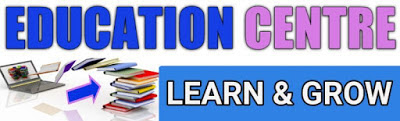


No comments:
Post a Comment